"I like Konqueror but I love Firefox"
 *Disclaimer - Read the last 2 sentences first.
*Disclaimer - Read the last 2 sentences first.That about sums my feelings for my browsing experience. I needed Mozilla Firefox to access certain functionalities in a lot of websites, like Yahoo!, Google Spreadsheets, Blogger and not to mention some of those nice looking games. I don't know if they are flash or java games - to me they're all the same - free online games.
So, what was my first course of action? Remember, back when I was using Windows XP, I used Mozilla Firefox Portable from Portable Apps.com. This is a software that I would like to call a "WOSS", or Windows Open Source Software. Hehehe, an Open Source Software that runs on Windows. I read somewhere in their support forums that Firefox Portable (FFP) could run on WINE. All my passwords are in that program so, I didn't really have much of a choice don't I?
I googled around and searched for guides on how to install WINE on Kubuntu. To which I encountered a fellow countryman using Kubuntu. On his blog, Kubuntu101, he gave some very useful information on how to install WINE. It's also a newbie friendly blog so I strongly suggest that you go there and check it out. For purposes of brevity I'll post part of his blog post concerning WINE installation in Kubuntu:
Now, I don't know if this is the default for everybody. But in my case, running Adept required me to enter my root password. Now, I wouldn't like to speak geek-talk particularly because I am not qualified to do so, but here goes (tell me if I say something atrocious): You have to make sure that the necessary repositories are uncommented to be able to access the downloads.
Okay, did I make sense? Ehehehe. Well, okay, still on the Adept window, if you click on the 'View' menu and then click on the 'Manage Repositories' option, chances are most of the lines there are still greyed out or commented on. This is specially true for default installs or when you install and haven't done any changes to the repository yet.
For my part, since I did not know how to distinguish among the repositories, I merely uncommented on the ones which had something like 'main' 'restricted' or 'universe'.
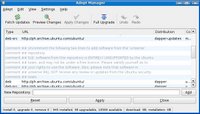
If some repositories are greyed out, simply right-click on the pertinent line of text that you know are significant and then click on Enable. Afterwards, click on the Fetch Updates toolbar button. It is only then that you could download WINE.
When it finishes downloading you would have to navigate to the folder where your FirefoxPortable.exe file is stored. Right click on the FirefoxPortable.exe file and then choose 'Open With'.
Type on the blank the word 'Wine' and then press 'OK'. Wait for a few seconds.
If you are running FirefoxPortable.exe from a Windows formated drive or partition it might show a dialog box telling you that:
This is entirely up to you if you desperately need the said application. For my part I chose 'Yes'.
My Windows formated hard drive churns out some noise for at least 30 seconds indicating that it is doing something. Then appears the FirefoxPortable window. It looks like this:
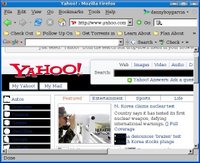
Er, I kind of don't like the way it presented the web site and I'm in no mood to do some tweaking.
The lesson here is, not all Windows programs run 100% in WINE. You might find yourself tweaking a lot of stuff before you are able to run your Windows app in WINE.
Never fear, on my next post. I will describe how to successfully install Mozilla Firefox on Kubuntu.
So, what was my first course of action? Remember, back when I was using Windows XP, I used Mozilla Firefox Portable from Portable Apps.com. This is a software that I would like to call a "WOSS", or Windows Open Source Software. Hehehe, an Open Source Software that runs on Windows. I read somewhere in their support forums that Firefox Portable (FFP) could run on WINE. All my passwords are in that program so, I didn't really have much of a choice don't I?
I googled around and searched for guides on how to install WINE on Kubuntu. To which I encountered a fellow countryman using Kubuntu. On his blog, Kubuntu101, he gave some very useful information on how to install WINE. It's also a newbie friendly blog so I strongly suggest that you go there and check it out. For purposes of brevity I'll post part of his blog post concerning WINE installation in Kubuntu:
Installing Wine
To install WINE on Kubuntu:
1. Open Adept package manager
2. Type wine on the quick filter text box
3. Select wine from the list
4. Right click
5. Select install package
6. Then click on Commit changes in the toolbar
Now, I don't know if this is the default for everybody. But in my case, running Adept required me to enter my root password. Now, I wouldn't like to speak geek-talk particularly because I am not qualified to do so, but here goes (tell me if I say something atrocious): You have to make sure that the necessary repositories are uncommented to be able to access the downloads.
Okay, did I make sense? Ehehehe. Well, okay, still on the Adept window, if you click on the 'View' menu and then click on the 'Manage Repositories' option, chances are most of the lines there are still greyed out or commented on. This is specially true for default installs or when you install and haven't done any changes to the repository yet.
For my part, since I did not know how to distinguish among the repositories, I merely uncommented on the ones which had something like 'main' 'restricted' or 'universe'.
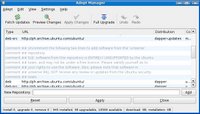
If some repositories are greyed out, simply right-click on the pertinent line of text that you know are significant and then click on Enable. Afterwards, click on the Fetch Updates toolbar button. It is only then that you could download WINE.
When it finishes downloading you would have to navigate to the folder where your FirefoxPortable.exe file is stored. Right click on the FirefoxPortable.exe file and then choose 'Open With'.
Type on the blank the word 'Wine' and then press 'OK'. Wait for a few seconds.
If you are running FirefoxPortable.exe from a Windows formated drive or partition it might show a dialog box telling you that:
Mozilla Firefox - Portable Edition appears to be running from a read-only location. Would you like to temporarily copy it to the local hard drive and run it from there?
(Privacy Note: Any personal data within Mozilla Firefox - Portable Edition will be copied to a local drive. Although it will be deleted on exit, it may be possible to recover this data later.)
This is entirely up to you if you desperately need the said application. For my part I chose 'Yes'.
My Windows formated hard drive churns out some noise for at least 30 seconds indicating that it is doing something. Then appears the FirefoxPortable window. It looks like this:
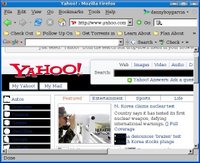
Er, I kind of don't like the way it presented the web site and I'm in no mood to do some tweaking.
The lesson here is, not all Windows programs run 100% in WINE. You might find yourself tweaking a lot of stuff before you are able to run your Windows app in WINE.
Never fear, on my next post. I will describe how to successfully install Mozilla Firefox on Kubuntu.
No comments:
Post a Comment