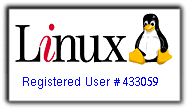Bitcoin Wallet Researcher at WalletScrutiny.com, Luxury Survival Bunker Affiliate, Writer, Real Estate Broker
Saturday, October 21, 2006
Friday, October 20, 2006
Personal Notes III - Is GNU/Linux Slow?
 Now, I don't want to be flamed before I say anything. Remember I have been using Linux for only 20 days. I love GNU/Linux. Even though I can't use more than 5% of my Windows Applications (which are unfortunately stored in the form of CDs - of which I have about 300) I still use it.
Now, I don't want to be flamed before I say anything. Remember I have been using Linux for only 20 days. I love GNU/Linux. Even though I can't use more than 5% of my Windows Applications (which are unfortunately stored in the form of CDs - of which I have about 300) I still use it.We have to get rid of the fanboy attitude. GNU/Linux like Windows is just a tool. Tools need to be optimized for maximum efficiency. Sure, we need to promote Linux and we need to promote it in a nice way - not by hurling benchmarks along with curses. In every tool, there would always be these three: Features, Advantages and Benefits.
Right now, honestly speaking in my noob point of view - GNU/Linux is way way behind Windows. Hold the flames mister, I'm not done yet. Think of it in a constructive and strategic manner. Microsoft has dominated like the Evil Empire. Senator Palpatine has his grips firmly on the reign of power. 90% of the star systems are under the control of the Empire. There's only one way to win.
Introspection. The Force should be strong within. We should see in ourselves all that is lacking, all that is imperfect and use that to pave the way.
Ladies and Gents, GNU/Linux is slow out of the box. The $100 laptop guy said it himself. Google says it too. Try searching for the words "Linux Slow" on Google and you'll know what I mean. You'll get forum posts, articles, rants like this - and massive flame wars. Yes, flame wars.
That's the bad thing that I don't understand. There are no flame wars when it comes to hammers or screwdrivers. Nobody calls each other "The Philips Fanboy" or the "ACE fanboy".
Let's just face the music and admit and work on the fact that GNU/Linux is slow.
"Vi Veri Veniversum Vivus Vici"
By the Power of Truth, I while living have conquered the Universe...
- V
Kubuntu Newbie Experience VIII - Eye Candy
 We, Gnu/Linux lovers love eye candy. Correction, most computer users regardless of the operating system that is used love eye candy.
We, Gnu/Linux lovers love eye candy. Correction, most computer users regardless of the operating system that is used love eye candy. For me, it came in the form of kde-look.org. It's simple really, For Windows XP there's www.download.com. For us defenders of Software Freedom, we have kde-look.org and I guarantee you, your appetite for eye candy would be more than satiated.
How did I find it? Google of course. Remember the KDE button? Yes, the square one. You see, the grades of my eyes are near blindness and I have problems looking at little icons. In Windows XP you have the "start" button and its fairly visible without effort even at 1024x768 resolution.
So, I decided to search for the term "rectangle kde button" and that's where I found KBFX and kde-look.
And after a few tweaking I was able to make my desktop look like this:

Ain't she a beauty?
I know I know the colors need a little more tweaking and so, but overall, I am satisfied. The cool thing is, you can change your button size to whatever size you want and put in png format pictures to substitute for any button that you want.
Now, that's what I call happiness.
To top that, it allows you to customize drastically your K-Menu. See, people were complaining that the K-Menu looks Windows 95'ish. So some guys decided to take matters into their own hands and instill some Open Source Loving to the KDE Button and the K-Menu. Want to know more?
Try
Wednesday, October 18, 2006
Applied Hacking II - Blogger: Peekaboo Hacks
 From Hackosphere comes another great hack for my blog. It's called the Peekaboo Hack. Why?
From Hackosphere comes another great hack for my blog. It's called the Peekaboo Hack. Why?Ah, because it makes my blog posts peek from the labels or archives, when you click it, it boos!
It's my first Ramani hack and I really appreciate his help and guidance. His blog got to the Blogs of Note and I'm sure that it is well deserved.
Try the peek a boo hack on my page:
1. Click on any of my labels
2. Choose a blog post
3. Click on the [+/-] sign beside the blog post title
4. Boo!
Hehe, surprise!
Tuesday, October 17, 2006
Personal Notes II - Rants
 Rants are counter productive. Let's face it, a majority of people who can talk, write or communicate, one way or another tend to rant so much. Being a graduate of philosophy and political science and yes - a law school drop out, I've seen the best of them rant. That's why I won't, or at least try not to. My fellow countrymen would also tend to be extremely adept (sudo or kdesu maybe) at this. I really don't know why. Rant rant rant. Read the newspaper, rant rant rant. Read some blogs, rant rant rant. Listen to the radio, rant rant rant.
Rants are counter productive. Let's face it, a majority of people who can talk, write or communicate, one way or another tend to rant so much. Being a graduate of philosophy and political science and yes - a law school drop out, I've seen the best of them rant. That's why I won't, or at least try not to. My fellow countrymen would also tend to be extremely adept (sudo or kdesu maybe) at this. I really don't know why. Rant rant rant. Read the newspaper, rant rant rant. Read some blogs, rant rant rant. Listen to the radio, rant rant rant. It just can't be helped. Filipinos (that's me and my countrymen) as writers generally tend to be somber, serious, acidly sarcastic and egotistical. See what I mean?
Writers also tend to write about things that are ideal. People tend to reflect on a reality of what ifs and tend to rant on a reality of what is. So, if you ever catch me ranting again, tell me. I'd rather write something more senseless. =)
Kubuntu Newbie Experience VII - Love the Second Time Around
 Whoever said that love is sweeter the second time around is probably right. /cliche
Whoever said that love is sweeter the second time around is probably right. /clicheSo, what drove me to reinstall Kubuntu after it died on me for the 3rd time?
Faith.
I believe in it's capabilities and its possibilities. So without further rants, here is the promised post - how I installed a dual boot system.
Note however that I did this without any data to lose.
How I Dual Booted Kubuntu and WindowsXP
Materials:
- A PC
- A 10 GB Empty Hard Drive
- A CD ROM drive that is capable of booting
- Windows XP Installation CD
- Kubuntu Dapper Drake Installation CD
- Spare Time and Patience
- A Magazine
Steps:
- I made sure that I have all the important information that I have on another drive
- I restarted the computer
- I edited the BIOS to indicate that I wanted my PC to boot from the CD
- I placed the Windows Installation CD on the tray
- I restarted the PC
- The WindowsXP Installation Wizard shows itself
- It asks me to create partitions for my WindowsXP Installation
- I created a 4 GB FAT32 partition for my WindowsXP Installation
- I installed WindowsXP on that partition
*Note: remember the remaining 6 GB of space that I left - I didn't partition them
- When WindowsXP finished installing, I saw the 'Take the Windows XP tour'. I restarted my computer.
- I inserted the Kubuntu Dapper Drake installation CD
- I choose the Start and Install Kubuntu Option
- I then clicked on the Install Kubuntu icon on my Desktop
- The Kubuntu Installation Wizard appears
- I put in the options that I required
- When the partitioning part started, I chose, "Choose the most amount of Free Space" option - something like that
- Just like magic, Kubuntu automatically made the partitions that it required and installed itself in 45 minutes.
- The installer wanted to restart itself
- I mumbled to it 'OK'
- It restarted, I removed the CD before it boots from there
- I was shown a lot of black and white letters asking me to choose between Windows XP - Linux numbers numbers, Linux Recovery Mode numbers numbers, MemTest numbers numbers.
- I tested only WindowsXP and Linux
- They both worked well, hooray!
Monday, October 16, 2006
Personal Notes I - Doubt
 I recently ran into some very discouraging situations running my Linux Kubuntu system. There is the problem of the cracking sounds on my Linux sound hardware and the apparent lack of help that I got. I now keep a dual booting machine. Do you want to know how, well, it didn't really take some rocket science. Just plain old common sense. I'll post about it next.
I recently ran into some very discouraging situations running my Linux Kubuntu system. There is the problem of the cracking sounds on my Linux sound hardware and the apparent lack of help that I got. I now keep a dual booting machine. Do you want to know how, well, it didn't really take some rocket science. Just plain old common sense. I'll post about it next.That dual booting system enabled me to boot from either Windows XP or GNU/Linux Kubuntu. Every now and then, I would boot to Windows XP to do something that I cannot do in GNU/Linux (eg. Play MP3s with excellent quality). Music does play in my Kubuntu box, but, in all honesty it sounds like it came from a can instead of speakers.
Also, there are times when the GUI latency gets on my nerves. I click something, be it a button, a tab, an element, etc., and count up to four before it does what I asked it to do.
I know, I know, I'm sounding like a brat and all that. I perfectly agree with you. I am a brat - but - you have to understand that there is a brat in all of us. That brat that doesn't want to stare and wait while we ask a machine to do something.
Windows sure beats me (note: not GNU/Linux) here. Here's an analogy that may well anger many of you, my readers. GNU/Linux is like Shaquille O'Neal and Windows is like Kobe Bryant. Of course, many interpretations may arise which depends on whether you are a fan of Kobe or Shaq. But all in all, here's my understanding of my own analogy: Shaq sucks at free throws and has the agility of a hippo. On the other hand, Kobe can shoot those free throws and has the agility of a leopard.
I hope this is not the case. I am, after all a dumb noob. I will persist and endure for a few more days, but after that I will plan on moving on to another distribution.
This doesn't mean that I take back all the other stuff that I said previously. They remain as they are, diamonds in the rough.
Friday, October 13, 2006
Kubuntu Newbie Experience VI - Kontact
 I have fallen in love with Kontact. I never really believed in love at first sight until I clicked on Kontact. I'm sure you will too. So what is Kontact? Kontact is KDE based Kubuntu's response to MS Outlook. It features the following goodies:
I have fallen in love with Kontact. I never really believed in love at first sight until I clicked on Kontact. I'm sure you will too. So what is Kontact? Kontact is KDE based Kubuntu's response to MS Outlook. It features the following goodies:- Kontact - Akregator - An RSS feed aggregator for the K Desktop Environment. They provide a convenient way to browse different kinds of content, including news, blogs, and other content from online sites.

- Kontact - Notes - A simple sticky note place for the things that you want to remember, like lists of TV shows to watch, favorite artists, anything...

- Kontact - Journal - A calendar integrated feature that lets you write your thought of the day. Sort of like, er, an offline blog. You know? Journals. The format that Bram Stoker used in telling the story of Dracula?

- Kontact - To Do List - A list for those things that you need to get done organized according to your priorities and their status.
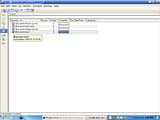
- Kontact - Calendar - Contains your calendar. It has import as well as export capabilities in many many formats.

- Kontact - Contacts - The list of people you'd like to correspond with, er, or not: eg. grumpy boss, stalking jilted lover, eheheh.

- Kontact - KMail - Ah, my new love that replaceth my ex-love Thunderbird. This one is for the books. I think this particular feature could rival MS Outlook 2003 with its robust and flexible capabilities. Individual folder customization and rules, filtering support, Security, OpenPGP compliance, Intuitive Interface, support for IMAP mail, the list goes on and on.
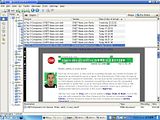
- Kontact - Summary - A summary of most things going on in KMail. I forgot what this feature's counterpart in MS Outlook, is it the Welcome Page? Nah, the Front Page? No, it's just that place...
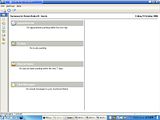
So, are you salivating now? Run Kontact simply by clicking > K-Menu > Office > Kontact. I love screenies:

Now, I'm not trying to convince you to switch e-mail apps or what. I just want to share some open source lovin.
Tuesday, October 10, 2006
Visionaries II - Eric Kidd's "The Missing Future"
 Eric Kidd wrote an article on June 22, 2003, entitled "The Missing Future". I was searching for a linux solution to a linux problem and accidentally stumbled upon the article. I read the title and was immediately captivated. I found myself reading all the way through, which is rare these days given that the Internet today is a big big goo.
Eric Kidd wrote an article on June 22, 2003, entitled "The Missing Future". I was searching for a linux solution to a linux problem and accidentally stumbled upon the article. I read the title and was immediately captivated. I found myself reading all the way through, which is rare these days given that the Internet today is a big big goo.I said to myself, "Hey! This is not another guy who wrote about the future, yesterday. This guy is living it." He is a one in a million of factors that play in the whole equation - an equation that not many can comprehend, an equation that silently plays amidst the background news of all that is new and old - and ultimately, an equation that will probably decide the future of the computing world sometime in the near future.
He speaks of his love for programming, his future as one, and which road he should take in these times of rapidly changing technology. It's unique in a manner that not many programmers must have thought the same back then. It offers a unique point of view on the rivalry among software developers, open source zealots and independent developers.
He speaks of three possible futures. One is the Microsoft Future, a possibility most likely dominated by:
"A single, unified platform for writing software, with officially blessed tools and technologies."
In this future, he says that as a programmer he only has to write his software once - a solution brought by not having to wrangle with the intricacies and quirks of multiple platforms. Write once, sell to billions, that is the motto. This future is a convenient one, but also frought with serious implications:
"...as Microsoft's competitors die off, Microsoft will squeeze everybody harder and harder. We'll all be forced to switch to a subscription model, and to pay for our software again and again. Our computers will include unbreakable Digital Rights Management--which means that our computers will serve Hollywood and Microsoft, and not us. And if Microsoft's hand gets too heavy, our only hope will be government regulation of software."
I strongly urge you to read the original post to appreciate and grasp the depth of Eric's analysis. Besides, I only gave the first possible fork of the future.
You'd have to remember, he wrote this in 2003. Now, the year is 2006 and we have Web 2.0. The question, is Web 2.0 a fork of this "Missing Future"?
The Missing Future
Visionaries I - Mark Cuban on Google Buyout
Only a moron would buy You Tube
As events unfolded however, we saw Google, the web giant, the great innovator imitated by all, envied even by Microsoft, making a moron of itself - er, or not. So what does the future hold? Is Mark Cuban right or wrong? Is he really an astute visionary or merely an opinionated billionaire who thinks he is spewing gold from his mouth?
History would be the judge of that and right now it's still in the making. Here's a cheer for those who dare speak about the future - right or wrong...
History would be the judge of that and right now it's still in the making. Here's a cheer for those who dare speak about the future - right or wrong...
Mark Cuban's Blog
Monday, October 09, 2006
Kubuntu Newbie Experience V - Downloading and Installing Mozilla Firefox
 As promised, this post would be about downloading Mozilla Firefox from the repositories.
As promised, this post would be about downloading Mozilla Firefox from the repositories.Again, make sure that the appropriate repositories are enabled. A good indicator for your ability to access the repositories is when you can see a lot of 'Not Installed' packages in your Adept window.
Let's start with checking that out.
1. Click on the 'K-Menu' button
2. Roll your mouse over to 'System'
3. Click on Adept (Package Manager)
*It will then ask you for your root password
*If you are like me, then you would probably have little installed on this list of packages
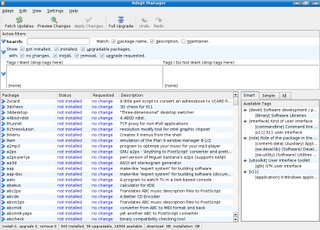
4. On the 'Search' field or box, type in the word Firefox
*At least seven packages would have the same name or would have elements related to firefox.
5. Choose the package which has only the word 'Firefox' and has the desription "Lightweight web browser from Mozilla" by right clicking on it.
6. Click on Request Install
7. Click on Apply Changes
It will then start to download the package and subsequently install it.
When it is finished downloading and installing, everything goes poof. No, not really - Just kidding.
My initial reaction really was, "Huh, what the? Where did the? What do I?" I thought very hard and said to myself it must be in the konsole. So, in the konsole I typed in the word
firefox
Tada! It appears!
Kubuntu Newbie Experience IV - Running Firefox Portable (Windows) on WINE
"I like Konqueror but I love Firefox"
 *Disclaimer - Read the last 2 sentences first.
*Disclaimer - Read the last 2 sentences first.That about sums my feelings for my browsing experience. I needed Mozilla Firefox to access certain functionalities in a lot of websites, like Yahoo!, Google Spreadsheets, Blogger and not to mention some of those nice looking games. I don't know if they are flash or java games - to me they're all the same - free online games.
So, what was my first course of action? Remember, back when I was using Windows XP, I used Mozilla Firefox Portable from Portable Apps.com. This is a software that I would like to call a "WOSS", or Windows Open Source Software. Hehehe, an Open Source Software that runs on Windows. I read somewhere in their support forums that Firefox Portable (FFP) could run on WINE. All my passwords are in that program so, I didn't really have much of a choice don't I?
I googled around and searched for guides on how to install WINE on Kubuntu. To which I encountered a fellow countryman using Kubuntu. On his blog, Kubuntu101, he gave some very useful information on how to install WINE. It's also a newbie friendly blog so I strongly suggest that you go there and check it out. For purposes of brevity I'll post part of his blog post concerning WINE installation in Kubuntu:
Now, I don't know if this is the default for everybody. But in my case, running Adept required me to enter my root password. Now, I wouldn't like to speak geek-talk particularly because I am not qualified to do so, but here goes (tell me if I say something atrocious): You have to make sure that the necessary repositories are uncommented to be able to access the downloads.
Okay, did I make sense? Ehehehe. Well, okay, still on the Adept window, if you click on the 'View' menu and then click on the 'Manage Repositories' option, chances are most of the lines there are still greyed out or commented on. This is specially true for default installs or when you install and haven't done any changes to the repository yet.
For my part, since I did not know how to distinguish among the repositories, I merely uncommented on the ones which had something like 'main' 'restricted' or 'universe'.
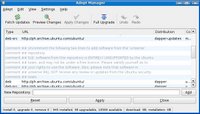
If some repositories are greyed out, simply right-click on the pertinent line of text that you know are significant and then click on Enable. Afterwards, click on the Fetch Updates toolbar button. It is only then that you could download WINE.
When it finishes downloading you would have to navigate to the folder where your FirefoxPortable.exe file is stored. Right click on the FirefoxPortable.exe file and then choose 'Open With'.
Type on the blank the word 'Wine' and then press 'OK'. Wait for a few seconds.
If you are running FirefoxPortable.exe from a Windows formated drive or partition it might show a dialog box telling you that:
This is entirely up to you if you desperately need the said application. For my part I chose 'Yes'.
My Windows formated hard drive churns out some noise for at least 30 seconds indicating that it is doing something. Then appears the FirefoxPortable window. It looks like this:
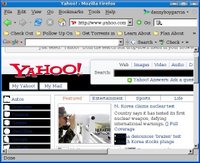
Er, I kind of don't like the way it presented the web site and I'm in no mood to do some tweaking.
The lesson here is, not all Windows programs run 100% in WINE. You might find yourself tweaking a lot of stuff before you are able to run your Windows app in WINE.
Never fear, on my next post. I will describe how to successfully install Mozilla Firefox on Kubuntu.
So, what was my first course of action? Remember, back when I was using Windows XP, I used Mozilla Firefox Portable from Portable Apps.com. This is a software that I would like to call a "WOSS", or Windows Open Source Software. Hehehe, an Open Source Software that runs on Windows. I read somewhere in their support forums that Firefox Portable (FFP) could run on WINE. All my passwords are in that program so, I didn't really have much of a choice don't I?
I googled around and searched for guides on how to install WINE on Kubuntu. To which I encountered a fellow countryman using Kubuntu. On his blog, Kubuntu101, he gave some very useful information on how to install WINE. It's also a newbie friendly blog so I strongly suggest that you go there and check it out. For purposes of brevity I'll post part of his blog post concerning WINE installation in Kubuntu:
Installing Wine
To install WINE on Kubuntu:
1. Open Adept package manager
2. Type wine on the quick filter text box
3. Select wine from the list
4. Right click
5. Select install package
6. Then click on Commit changes in the toolbar
Now, I don't know if this is the default for everybody. But in my case, running Adept required me to enter my root password. Now, I wouldn't like to speak geek-talk particularly because I am not qualified to do so, but here goes (tell me if I say something atrocious): You have to make sure that the necessary repositories are uncommented to be able to access the downloads.
Okay, did I make sense? Ehehehe. Well, okay, still on the Adept window, if you click on the 'View' menu and then click on the 'Manage Repositories' option, chances are most of the lines there are still greyed out or commented on. This is specially true for default installs or when you install and haven't done any changes to the repository yet.
For my part, since I did not know how to distinguish among the repositories, I merely uncommented on the ones which had something like 'main' 'restricted' or 'universe'.
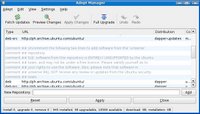
If some repositories are greyed out, simply right-click on the pertinent line of text that you know are significant and then click on Enable. Afterwards, click on the Fetch Updates toolbar button. It is only then that you could download WINE.
When it finishes downloading you would have to navigate to the folder where your FirefoxPortable.exe file is stored. Right click on the FirefoxPortable.exe file and then choose 'Open With'.
Type on the blank the word 'Wine' and then press 'OK'. Wait for a few seconds.
If you are running FirefoxPortable.exe from a Windows formated drive or partition it might show a dialog box telling you that:
Mozilla Firefox - Portable Edition appears to be running from a read-only location. Would you like to temporarily copy it to the local hard drive and run it from there?
(Privacy Note: Any personal data within Mozilla Firefox - Portable Edition will be copied to a local drive. Although it will be deleted on exit, it may be possible to recover this data later.)
This is entirely up to you if you desperately need the said application. For my part I chose 'Yes'.
My Windows formated hard drive churns out some noise for at least 30 seconds indicating that it is doing something. Then appears the FirefoxPortable window. It looks like this:
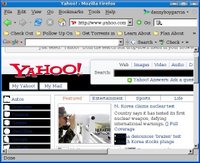
Er, I kind of don't like the way it presented the web site and I'm in no mood to do some tweaking.
The lesson here is, not all Windows programs run 100% in WINE. You might find yourself tweaking a lot of stuff before you are able to run your Windows app in WINE.
Never fear, on my next post. I will describe how to successfully install Mozilla Firefox on Kubuntu.
Kubuntu Newbie Experience III - Instant Messaging
 A survey done on the Internet recently concluded in 2006 that a lot of people didn't know what the acronym 'IM' in 'YIM' or 'GAIM' means. For example YIM = Yahoo Instant Messenger.
A survey done on the Internet recently concluded in 2006 that a lot of people didn't know what the acronym 'IM' in 'YIM' or 'GAIM' means. For example YIM = Yahoo Instant Messenger.Instant Messaging/Messenger. Chatting.
For Kubuntu, these programs are categorized under the K-Menu option 'Internet'. So I clicked on the K-Menu, then rolled my mouse over to 'Internet' and then clicked on 'Kopete'.
Don't ask me what 'Kopete' means. I only know that you could use it for chatting. It's Windows counterpart is Trillian and its Open Source distant cousin is Gaim.
A wizard then appears asking which protocol or service I wanted to use:
- AIM = AOL Instant Messenger
- Gadu-Gadu = I have no idea
- Groupwise = A collaboration suite from Novell
- ICQ = Instant Messaging computer program
- IRC = Internet Relay Chat
- Jabber = The protocol that Google Talk uses
- MSN Messenger = Microsoft Networks Messenger
- SMS = Short Message Service
- Testbed = ?
- Yahoo = Yahooo!
I could choose at least 4 of these protocols where I have an account. For testing purposes though, I chose the easiest one: Yahoo! I really like Yahoo! Okay. I really love Yahoo!
I clicked on Next.
Another dialog box appeared asking for input regarding my Yahoo! username and password. I typed them in.
*note:When you type in your username, don't include the domain. For example, instead of 'danny@yahoo.com.ph' I typed in 'danny'
I clicked on Next.
I was then asked what color I wanted to associate with the specific account. For me, Yahoo has always been yellow.
I clicked on Next.
Interestingly a new box appeared asking for my input.
The application 'kopete'has requested access to the open wallet 'kdewallet'.The options are:
1. Allow Once
2. Allow Always
3. Deny
4. Deny Forever
I trusted the kde wallet so I clicked on Allow Always.
The Yahoo smiley appeared at the bottom right of the window bouncing around.
And Viola! I can now chat with my friends!
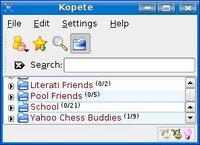
Kubuntu Newbie Experience II - Connecting to the Internet
 After logging in, I surveyed my desktop and found it cleaner than other linux distros. On the lower left corner of my screen is a K button with a gear. I say to myself, it must be something like a Start button. And well, yeah, it is. I clicked it and up pops several menu options. By the way, I recently found out what it is. Its called a K-menu. Give me another *ding* for not reading the manual - but who does, eh?
After logging in, I surveyed my desktop and found it cleaner than other linux distros. On the lower left corner of my screen is a K button with a gear. I say to myself, it must be something like a Start button. And well, yeah, it is. I clicked it and up pops several menu options. By the way, I recently found out what it is. Its called a K-menu. Give me another *ding* for not reading the manual - but who does, eh?I wanted to connect to the Internet so I chose 'Internet'. I remember in Windows I have to set up an Internet connection by going through a wizard. Here, I'm not so sure.
Here's what I did nevertheless.
- I clicked on the K-Menu, and rolled my mouse over to System and clicked on Konsole (Terminal Program).
- A box which closely resembles a DOS box in Windows XP appears with the text
{your user name}@{name}: ~$ - Then I clicked on the Session Menu at the top of the box and clicked on New Root Shell so that I could enter commands that require root or administrator like process.
- It then asked me for my Kubuntu password. I typed it in.
- Afterwards I typed the command 'pppoeconf'
- A series of dialog boxes then appeared asking a lot of questions. One was, what is your username and password? (For the Internet Connection that is - I remember, my ISP gave it to me.
- I typed my Internet account username and password and proceeded to choose 'Yes' for all of the other questions
- the last message told me that 'the connection is now active'
And viola, I am now online. Other than that of course, there seems to be no indication that I am now online. So I proceeded to look for a web browser. In Windows XP I had Internet Explorer. In Kubuntu I have Konqueror.
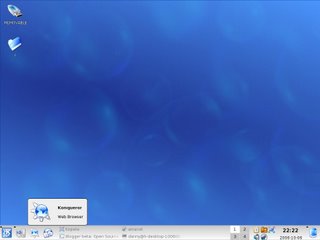
The Konqueror browser has some interesting features: among them would be its second nature of being a File Explorer. In short it's sort of like Windows Explorer + Internet Explorer.
The only downside that I could see is that it isn't usually compliant with a lot of websites. Which means, that you won't be able to access certain websites and that some websites would then have less features. For example, blogger beta doesn't show the Edit HTML and Compose tabs. It can also be annoying since I can't edit the fonts, font-color, format, and links of this blog post without getting my hands dirty with entering HTML codes.
Another interesting feature of Konqueror is that the first time you open it, a box asking you to enter a password appears. This is for the program KDE wallet. No, it doesn't have money inside it. Just passwords for certain websites that you visit. It's just like the program Gator - only that it doesn't spy on you.
For my next post I will be discussing Kubuntu's IM client.
Friday, October 06, 2006
Kubuntu Newbie Experience I - Blind Discovery
 Hello, and welcome to my blog. This is my first post regarding Linux, Kubuntu specifically. I have successfully installed it with no hassle - most of the stuff I have, works. The challenge is to be able to use Kubuntu as I have used my Windows XP.
Hello, and welcome to my blog. This is my first post regarding Linux, Kubuntu specifically. I have successfully installed it with no hassle - most of the stuff I have, works. The challenge is to be able to use Kubuntu as I have used my Windows XP.Well for starters, My plan to shift to Linux started a few months ago. So, I twiddled with a few linux distros before deciding that I like KDE - it's so shiny; and that I like Ubuntu - it's so, well, it looks easy. So, [shiny] + [easy] + [newbie me] = Kubuntu!
Yay!
This is just so fun. I feel like a twelve year old again with my first PC. If you happen to be interested my first PC ran on MSDOS 6.22. Back then I played games like Dune 2, Dune 2000, Prince of Persia, that airplane which drops bombs game and that soldier that dies so easily game. Ehehe, I have a poor memory so please don't knock my head and tell me "Gee that doesn't work on MS DOS 6.22".
I hope you have fun reading this and I urge you to comment.
Monday, October 02, 2006
Open Learning II - More Free College Courses
Following the lead of MIT, a host of other universities have started to offer their courses online for free.
Read more about it in lifehacker.com
I won't say much about this except that, taken in its whole, this may herald the coming of a long overdue process.
They say that knowledge is power, but you still have to get accreditation to prove that you have that knowledge.
"And that's the bottomline!"
Read more about it in lifehacker.com
I won't say much about this except that, taken in its whole, this may herald the coming of a long overdue process.
They say that knowledge is power, but you still have to get accreditation to prove that you have that knowledge.
"And that's the bottomline!"
Subscribe to:
Posts (Atom)
EventId's in Nostr - from CGPT4
The mathematical operation used to derive the event.id in your getSignedEvent function is the SHA-256 hash function, applied to a string rep...
-
" Richard Stallman is "The Great Philosopher" ..." --Linus Torvalds in Revolution OS Lately, I have been stumbling upon ...
-
Dannybuntu / Dannythefarmer has finally discovered how to make money online. Kahit na pa barya barya ...